The internet has become an absolute necessity for so many of us. We no longer rely on it solely for email; it now powers our smart homes, allows us to order food, and allows us to work from home if necessary. It is now almost considered a human right in some parts of the world.
However, a variety of issues can arise due to the complexity of the devices we need to power our connections. The more complex the device, the more likely it is to fail. At least, that’s how it appears to work for us! Routers are no exception.
The internet light blinking on router is one of the most common router issues. Because blinking lights are rarely a good sign, we’ll explain why this is happening and how you can fix it.
![5 Easy Solutions To Fix Internet Light Blinking On Router [Guide] 1 5 Ways To Fix Blinking Internet Light On Router](https://sycamorenet.com/wp-content/uploads/2022/02/internet-light-blinking-on_router.jpg)
WHY IS BLINKING INTERNET LIGHT ON ROUTER HAPPEN?
When the light on a wireless router continues to blink and you can connect to the Internet, it means the device is operational. However, if the device’s only function is to blink, there could be a problem.
Most router problems can be resolved with a few simple troubleshooting tips, but you may need to seek the assistance of an electronics repair professional in the end.
TRANSMISSIONS
When transmitting data to a Wi-Fi device, such as a computer or mobile phone, the lights on a wireless router, like the lights on a modem, blink. The blinking light can be ignored as long as the Wi-Fi device can receive and send data over its wireless connection to the router.
When the router sends and receives data transmissions, the lights on the device blink, indicating that the data has been properly processed and sent to either the Wi-Fi device or the modem.
CONSTANT BLINKING
Even when no Wi-Fi devices are connected, the lights on a wireless router will blink. This is due to the modem, to which the router is linked, constantly processing data transmissions from the Internet.
The Address Resolution Protocol (ARP) process involves the modem converting 32-bit Internet provider Web addresses into 48-bit Ethernet addresses. Ethernet refers to all devices that are wired or cabled to a modem, including a wireless router. When the router sends or receives data, its lights, including those produced by the ARP, blink.
CONSIDERATIONS
Most wireless routers can support wireless connections for up to five Wi-Fi devices simultaneously. The rate at which the router’s lights blink increases with each connected device.
When the router’s support limit is reached, the blinking lights may remain illuminated indefinitely because the router is sending and receiving transmissions at a much faster rate than when fewer devices are connected.
When there are no blinking lights on the router, it is a dead giveaway that something is wrong. If this occurs, ensure that the router’s wires are properly connected to the modem and a power outlet. Contact an electronics repair professional if all troubleshooting attempts fail to get the router to work.
Alternative Video: Modem Internet Light Blinking Easy Solution
SUGGESTED POSTS:
- Xfinity Router Online Light Off: How To Fix It? [7 Easy Steps]
- How To Return Xfinity and Equipment Needed? Read More
- How to Fix the Xfinity Router Blinking Green Light Issue? [9 Easy Solutions]
WHY IS THE INTERNET LIGHT BLINKING ON ROUTER?
When creating these guides, we always try to explain the problem before we fix it. Our goal is to help you understand why these things are happening so that you can fix them much more easily if they happen again. The blinking light isn’t a major issue. It does not imply a catastrophic failure.
Instead, it simply indicates that the internet signals are weak. The router is telling you that it is having trouble connecting to the internet. This makes it pretty clear what we need to do. We must now repair your internet connection. Let’s get started right away!
1. A FAULTY CONNECTION BETWEEN THE ROUTER AND THE MODEM
The most likely cause of the flashing light problem is a faulty connection between your router and modem. These kinds of things tend to occur naturally over time. To determine whether this is the case, inspect the USB cable that connects the two devices.
What you should look for is that both ends are as tightly plugged in as possible. Then we’ll look for physical signs of damage. If you notice any fraying of the exposed innards, it’s time to replace the cable completely.
While you’re here, make a point of straightening out any sharp bends in the wire. As a result, your cable will deteriorate much faster than usual.
2. THE ROUTER MAY JUST NEED TO BE RESTARTED
If the cable appears to be in perfect working order, we will need to move on to more technical issues. When things like this happen, it could result from a minor bug or glitch that is interfering with your network’s performance.
Fortunately, most of the time this can be resolved by simply restarting the router. Here’s how we think you should go about it.
Rather than simply turning off the device, we recommend unplugging it completely. In addition, make sure you unplug any cables that may be connected to it. Essentially, this ensures that no power enters the router.
After finishing all that, just let it sit idle for at least a minute. Then, using the ethernet connection, connect the device to the modem to ensure that it can establish a connection.
All that remains is reconnecting the power and seeing if it establishes a proper connection. That’s fantastic. If not, we’ll have to move on to troubleshooting the modem.
![5 Easy Solutions To Fix Internet Light Blinking On Router [Guide] 2 Router and Modem Blinking Internet Light On](https://sycamorenet.com/wp-content/uploads/2022/02/CTV_site-feature-image_1200x630.png)
3. CHECK THE MODEM
We recommend that you use the ethernet cable to connect your computer to your router directly for the next step. This way, you won’t have to rely on the device’s wireless component. In general, this will increase your internet speed and solve the problem.
You should also ensure that the modem is operational. If it is, we recommend that you contact your internet service provider to ensure that the problem is not on their end. It is frequently the case.
4. MAKE SURE THAT YOUR FIRMWARE IS UP TO DATE
If the light on your router continues to blink and you are unable to connect to the internet, this indicates that the router’s firmware is out of date. When these items are out of date, they do not function as well as they could. In the worst-case scenario, this means that it will not work at all. Fortunately, this is a simple problem to solve.
All you have to do is go to your router’s official website. Though these layouts will differ greatly from one brand to the next, there will always be a button to check for firmware updates.
If there are any you may have overlooked, we recommend downloading them as soon as possible. Once you’ve downloaded it, connect the router to the device you’re attempting to connect to the internet on, and you should notice that the problem has been resolved.
5. PERFORM A RESET ON THE ROUTER
As a last resort, you can completely reset the router. For most routers, you must locate the reset button and press it for at least ten seconds. In many cases, the button will be built into the device.
This means you’ll need some tool to poke at it. A pencil or a needle will suffice. After the reset, the device will reboot and hopefully resume normal operation within a minute or two.
![5 Easy Solutions To Fix Internet Light Blinking On Router [Guide] 3 Internet Light On Blinking](https://sycamorenet.com/wp-content/uploads/2022/02/wireless-network-wifi-628x353.jpg)
CONCLUSION
Unfortunately, these are the only fixes that we can recommend from the comfort of your own home. If none of these have worked, the only logical next step is to enlist the help of professionals.
We would recommend contacting customer support because the problem is most likely quite complex. While talking to them, tell them about all of the steps you’ve taken so far to resolve the issue. They will be able to get to the bottom of the problem much faster this way.
Frequently Asked Questions
What does a flashing router mean?
Flashing a router is the process of replacing the operating system on the router’s flash memory. Third-party firmware typically provides more functionality than stock firmware and is an excellent choice for a VPN Router.
Should Internet light be blinking on the router?
The majority of routers have a single light that indicates the status of the internet connection. In most cases, this light must be solid (white, green, or amber) or flashing to indicate that internet activity is taking place.
What does it mean when the online light is flashing?
The “online” or “internet” modem light represents your consistent, on-going connection to the internet. Your internet light will flash after your downstream and upstream indicators turn solid green, indicating that your IP (internet protocol) address has been established with your internet provider.
from Sycamore Net https://sycamorenet.com/internet/internet-light-blinking-on-router/
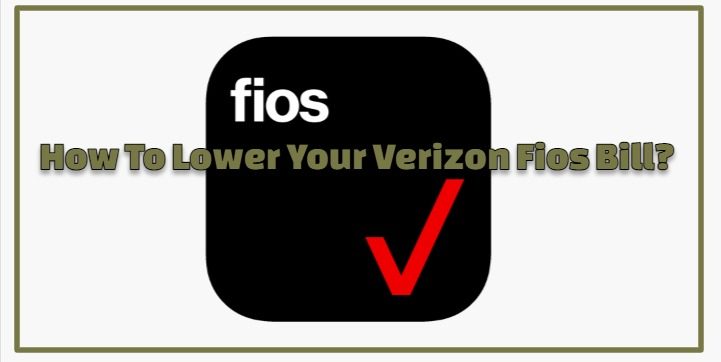
No comments:
Post a Comment