Are you encountering Xfinity stuck welcome screen that says “Welcome Connecting to your Entertainment Experience”?
This could be happening for a few reasons, and we have a few quick fixes that may help.
![How to Fix Xfinity Stuck at Welcome Connecting To Entertainment Experience? (6 Easy Fixes) 4 Fixed] Xfinity Stuck Welcome Screen Issue](https://sycamorenet.com/wp-content/uploads/2022/03/xfinity-stuck-welcome-connecting-to-your-entertainment-experience.png)
The opening sound and logo on television screens are standard, giving the impression that something is missing. However, Comcast’s Xfinity welcome screen took it so seriously that it remained for quite some time.
The stuck home screen is nothing more than a bug; the company may be working on it to make it debug from the system. It is best if you do not panic because the problem ‘Xfinity stuck welcome connecting to your entertainment experience’ is fixable.
In this article, we will discuss this topic in order to learn its hacks and how to get rid of daily screen stuck issues. We can use the following methods.
HOW TO FIX IT XFINITY STUCK WELCOME SCREEN ISSUE?
Cable boxes are electronic devices that cable companies use to define your channel lineup. When you unplug your cable box, the memory is erased, but when you plug it back in, the cable box begins a booting process that reconnects the cable.
In some cases, the boot process will not complete and will instead remain stuck on the welcome screen. Instructions for correcting this error will be provided in this article. You can also reset your Xfinity television boxes via the following options below;
- My Account Online
- The Xfinity My Account App
- The Help Menu
- Using the power button
- From device settings
Each of these methods will be explained below;
RESTART FROM MY ACCOUNT ONLINE
- Access My Account by logging in.
- Navigate down and select Manage TV; this option is also available from the service tab. Alternatively, you can select the specific TV box you want to restart from the tab.
- Select the Troubleshoot option.
- From here, you must go over all of the standard solutions listed to ensure that none of them are interfering with your service. Then press the Continue button.
There will be two options:
- System Refresh: This will resolve the majority of errors, such as DVR and On-Demand errors, as well as missing channels. When this option is selected, all of the boxes inside the house will restart for about 10 minutes.
- Restart Device: This gives you only one option to restart a single TV box. This can also handle errors like slow performance, audio problems, and so on. The entire procedure takes about 5 minutes to complete. When you select Device Restart, you will be taken to the TV Box selection screen. You can now select which box you want to restart.
Click on the preferred method, then troubleshooting.
It is important to note that the TV boxes must not be unplugged while the system is being refreshed. Furthermore, recordings, including television, will be unavailable for the duration of this process.
RESTART FROM THE XFINITY “MY ACCOUNT” APP
- Launch the My Account App, which is available for both Android and iOS devices.
- Select the TV tile by navigating down.
- Choose Troubleshoot.
- You will be given two options: System Refresh and Restart Device (the functions of both has been explained above)
- Choose your preferred method and click Begin Troubleshooting.
- While the process is restarting, do not disconnect or turn off any of your TV boxes.
Alternative Video: Resetting Xfinity DVR
YOU MAY ALSO LIKE:
- How does the Xfinity X1 Remote 30 Second Skip (Solved!)
- Xfinity Flex Setup is Not Working? See More
- How to Fix Xfinity Box Says Boot? (8 Fixes – Guide)
RESTART VIA THE HELP MENU
- Press the A button on your remote control to access the Help menu.
- Select the Restart tile after clicking the OK button.
- Click the OK button a second time, then press the Restart button.
- The TV box will begin to restart. This will require some time.
RESTART VIA THE POWER BUTTON.
If the Television you use has a Power button:
- Make certain that the cables are well-protected.
- Hold down the Power button for 10 seconds.
- When you let go of your hand, the TV Box should restart on its own.
RESTART VIA THE POWER CORD
If you’ve got the Xi5/Xi6 Wireless or the XG1v4 DVR TV Box and it does not have a Power button, then do the following;
- Disconnect the TV-Box itself and wait for 10 seconds.
- Then connect it back.
RESTART VIA THE DEVICE SETTINGS
- Click the Xfinity button on your remote control.
- Highlight Settings by using the right or left arrow buttons (which has a gear icon). Click the OK button.
- Highlight Device Settings with the Down arrow. Click the OK button.
- Select Power Preferences with the same down arrow. Click the OK button.
- Then, select Restart. Click the OK button.
- Select Restart with the right arrow button. Click the OK button.
- The X1 Welcome screen will appear.
- The previous channel will be resumed by the TV Box.
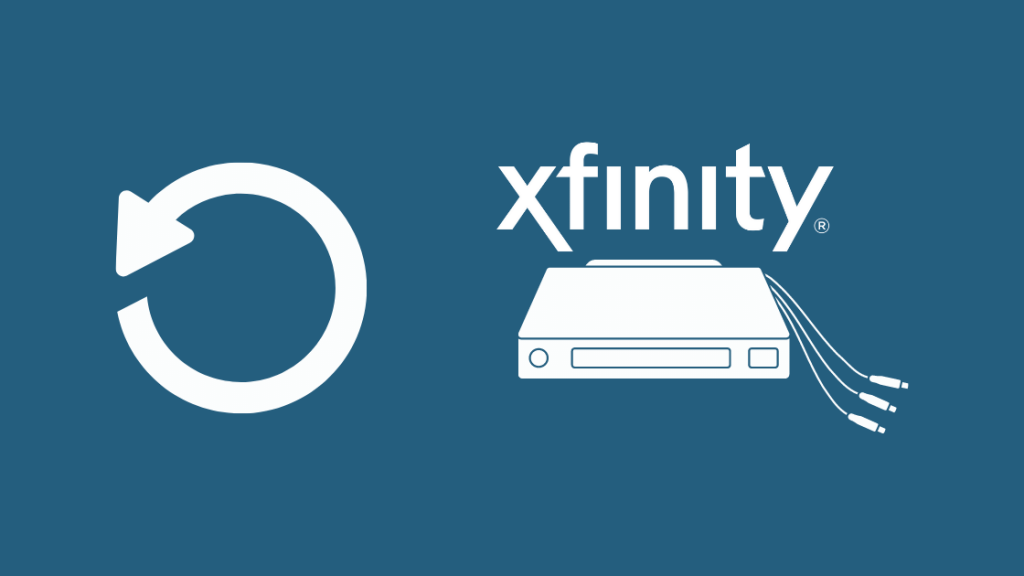
WHAT WILL HAPPEN AS YOU RESTART THE TV BOX?
- It has no effect on your guide information – Your guide information is unaffected. You must, however, allow it to reload.
- The menu settings will not be affected – all of your preferences, including your Purchase PIN and Locks PIN, will remain unchanged.
- Your playback and recordings may suffer as a result. However, this is dependent on when the TV Box is restarted:
- When an X1DVR is restarted while recording a specific program, the recording is interrupted but resumes when the TV Box is powered back on. As a result, it is critical not to restart the X1DVR while a program is being recorded.
- Playback on an X1DVR TV Box will pause any streaming recordings whenever it is restarted, but will resume once the restart is complete.
- Programs that have already been recorded will not be deleted.
- The scheduled recording will not be interrupted. As a result, you won’t have to schedule it again.
DO I RESTART MY XFINITY BOX?
I’m in the mood for some entertainment, but I can’t watch it on TV because the screen is stuck on a welcoming message.
So don’t be concerned; simply take your remote, press the menu button, and restart the entire system. If the problem persists, repeat the process a few times more. The coding error known as a bug will die.
IS THERE ANOTHER WAY OUT?
You have a number of options at your disposal that you can take advantage of. Turn off your Xfinity service, grab a smartphone or tablet, navigate to the Comcast URL, and enter your account name and password. You’ll find a lot of entertainment content here that you could watch on TV if it weren’t stuck.

DO DEVICE CABLES STICK TO THE SCREEN OF XFINITY TV?
Yes, devise cables connected to both ends of the television and device can cause an Xfinity screen jam. You might become retarded if you keep seeing the welcome message for hours. To make it right, unplug all of the cables from the device and the television.
Insert the cables into the TV box and turn on the power. Connect the cables to the TV after a few minutes. You’d be amused to learn that the problem with the welcome connecting message took only a few seconds to resolve. And now you’re free to enjoy yourself.
XFINITY CUSTOMER SUPPORT CENTER
Assume you have no idea what to do after several failed attempts. Contact the Xfinity customer service department.
Their active customer support representatives will assist you during this difficult time. Adhere to the instructions. You will get good results, but you will still be unable to fix it. Then, swap out your device for a new Xfinity box.
DOES SCREEN STICKINESS ON THE WELCOME MESSAGE DUE TO THE TV PROBLEM?
No, television has nothing to do with it unless the cables are securely connected. One might believe the cable box is new and the internet is working properly.
The television would have caused the bug. However, television is merely a screen that displays whatever is programmed into it. Don’t worry, if your television displays a screen, it is in good working order.
CONCLUSION
If you’re reading this, it means you’ve found the right article, which will teach you how to troubleshoot Xfinity stuck welcome connecting to your entertainment experience. In this case, we recommend all of the previously mentioned hacks.
If you have any questions, please leave them in the comments section. We’ll go over this in more detail later. When you use these methods, your Xfinity box will completely boot.
However, if you continue to experience this issue, you should contact Xfinity customer service and possibly request a replacement. Alternatively, this box can be brought to their office for a thorough examination by a technician.
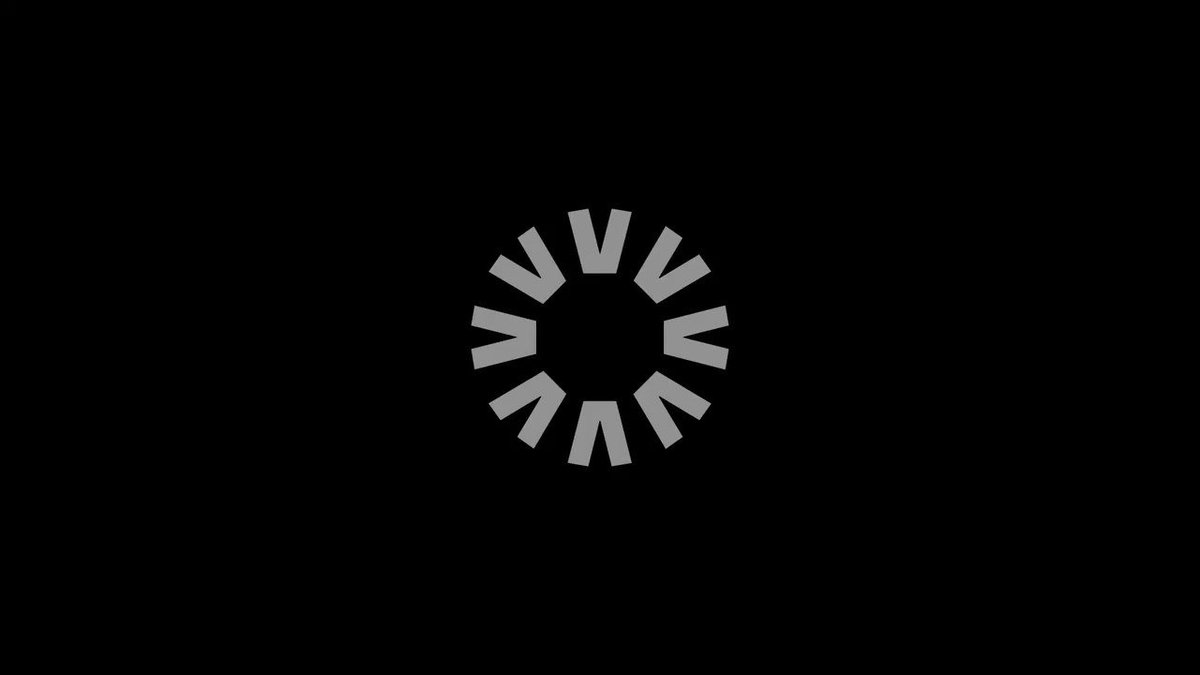
FREQUENTLY ASKED QUESTIONS
My Xfinity TV is not connecting. What could be the problem?
To fix it, please do the following: First, make sure all of the cables on the wall and device are securely fastened and connected to the TV box. Check the remote control and TV batteries next. Finally, double-check that all cables are connected to the correct port.
My Xfinity box displays the boot. What could be the source of the problem?
This indicates that your system is in a boot loop. You can resolve the issue by unplugging the box from the back and waiting at least 30 seconds before reconnecting it. If the error persists, you must contact customer service and request a replacement.
For an Xfinity box to completely reboot, how long will it take?
Most of the time, it won’t be more than 15 minutes. However, the program guide, along with other services, may take up to 40-45 minutes to become available.
from Sycamore Net https://sycamorenet.com/streaming/xfinity-stuck-at-welcome-connecting-to-entertainment-experience/
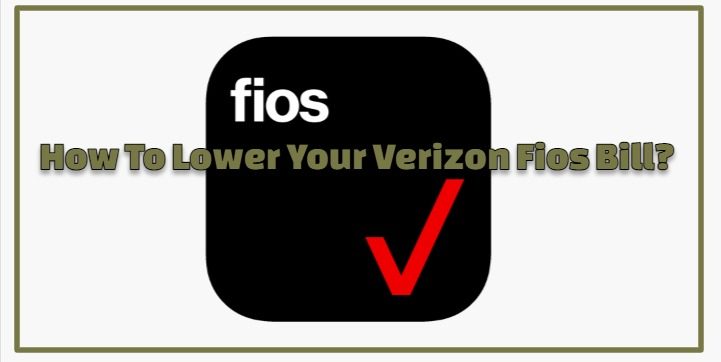
No comments:
Post a Comment