How to Fix Samsung TV blinking red light? This common problem indicates issues with internal components or the power supply. Our comprehensive guide will walk you through understanding and troubleshooting this annoying hiccup in your entertainment system.
![How to Fix Samsung TV blinking red light? [Updated!] 1 How to Fix Samsung TV blinking red light](https://sycamorenet.com/wp-content/uploads/2023/07/image-5.png)
Stay tuned to restore normalcy to your viewing experience quickly and efficiently!
Key Takeaways
- Overheating, power supply problems, power button, faulty components, or software updates glitches often cause the blinking red light on Samsung TVs.
- Troubleshooting steps for fixing the blinking red light issue include performing a soft reset, checking the power supply and connections, replacing remote batteries, troubleshooting HDMI port issues, and factory resetting the TV.
- Advanced troubleshooting steps for persistent issues involve checking for firmware updates and seeking professional repair assistance.
- Contacting Samsung customer support can provide warranty claim options and further assistance in resolving the blinking red light problem.
Understanding the Cause of the Samsung TV blinking red light
![How to Fix Samsung TV blinking red light? [Updated!] 2 Flashing Red Light](https://sycamorenet.com/wp-content/uploads/2023/07/image-6.png)
The blinking red light on Samsung TVs is often caused by issues such as overheating, bad power supply problems, faulty components, or software glitches.
Overheating
Overheating is one of the common culprits behind the dreaded blinking red light on your Samsung TV screen. Just like any electronic device, TVs generate heat during operation. However, when excessive heat builds up inside your television due to poor ventilation, prolonged use or a dust-filled environment, it may trigger safety protocols designed to prevent damage – hence the flashing red light.
Overheating can lead to a disturbing blinking display, and in severe cases, might result in permanent damage to internal components, including power supply circuits and capacitors. Following specified guidelines for proper placement and maintenance of your TV can reduce chances of overheating, thereby mitigating the risk associated with a persistent red blinker.
Bad Power supply issues
Power supply issues can commonly cause the red light is blinking on my Samsung led TVs. A problem with the power supply can lead to erratic behavior and prevent the TV from turning on properly.
This issue may arise due to faulty capacitors or other components within the power supply unit. If you’re experiencing a blinking red light on your Samsung TV, it’s important to check the power supply for any visible signs of damage, such as bulging or leaking capacitors.
In some cases, simply replacing these faulty components can solve the problem. However, if you’re uncomfortable working with electronics or if the issue persists after replacing the components, it’s best to seek professional assistance for further diagnosis and repair.
Faulty components
If you’re experiencing a blinking red light on your Samsung TV, one of the potential causes could be faulty components. Over time, internal components can wear out or become damaged, leading to issues with the TV’s functionality.
Faulty components can include capacitors, resistors, or other crucial parts that may affect the TV’s power supply and overall performance. Identifying and addressing these faulty components is important to restore your TV to its optimal condition.
Seeking professional assistance from a qualified technician is often recommended for diagnosing and repairing faulty component issues effectively.
Software glitches
Software glitches can also be a culprit behind the blinking red light issue on Samsung TVs. Sometimes, the TV’s firmware or software can encounter errors or bugs that disrupt its normal functioning.
These glitches can cause the red light to blink continuously, indicating a problem. To troubleshoot this issue, you can try updating your TV’s firmware to the latest version provided by Samsung.
Firmware updates often include bug fixes and improvements that could potentially resolve the blinking red light problem. However, if updating the firmware doesn’t solve it, seeking professional assistance might be necessary to diagnose and fix any underlying technical issues with your TV’s software.
Solutions to Fix Samsung TV Red Light Blinking
![How to Fix Samsung TV blinking red light? [Updated!] 3 Blinking Red on TV](https://sycamorenet.com/wp-content/uploads/2023/07/image-7.png)
To fix the Samsung TV red light flashing try performing a soft reset by press and holding the power button to reset your Samsung TV. Also check the power supply and connections, replace the remote batteries, troubleshoot HDMI port issues, or factory reset the TV.
Read on to learn more about these solutions.
Perform a soft reset
To begin troubleshooting the blinking red light on your Samsung TV, one of the first steps you can take is performing a soft reset. This simple process can help resolve minor software glitches that might be causing the issue.
Start by unplugging the power cord from the TV and the wall outlet to perform a soft reset. Wait for about 10 to 15 seconds before plugging it back in. Afterward, try turning on your TV again to see if the blinking red light persists.
Performing a soft reset is often effective in resolving temporary issues and restoring functionality to your Samsung TV. By resetting the system, you give it a chance to refresh and clear any potential errors that may have occurred.
Check the power supply and connections
To troubleshoot a blinking red light issue on your Samsung TV, it’s crucial to start by checking the power supply and connections. Ensure the power cord is securely plugged into the TV and a working electrical outlet.
If you’re using an surge protector or power strip, try plugging the TV directly into the wall outlet. Additionally, inspect all cables connecting external devices like cable boxes or gaming consoles to ensure they are properly connected to your TV.
Faulty power supplies or loose connections can often cause the red light blinking problem, so taking these simple steps could potentially resolve your issue without further troubleshooting or repair assistance.
Replace the batteries in the remote
To resolve a blinking red light issue on your Samsung TV, one of the simplest troubleshooting steps you can take is to replace the batteries in the remote. A weak or dead battery can often cause communication problems between the remote and the TV, leading to power-related issues such as a blinking red light.
Replacing the batteries with fresh ones ensures that the remote has enough power to send commands to your TV effectively. This easy fix can save you both time and frustration while attempting to resolve the blinking red light problem on your Samsung TV.
Troubleshoot HDMI port issues
To troubleshoot HDMI port issues on your Samsung TV with a blinking red light, start by ensuring that the HDMI cable is securely connected to both the TV and the device you’re trying to connect.
If that doesn’t solve the problem, try using a different HDMI cable or connecting a different device to the same HDMI port. Sometimes, a faulty cable or incompatible device can cause the red light to blink.
If you’re still experiencing issues, power cycle your TV might help. Turn off both your TV and any connected devices, unplug them from power for about one minute, then plug them back in and turn them on again.
Remember that software glitches can also affect HDMI connectivity. Check if any firmware updates are available for your Samsung TV and install them if needed. Usually, these updates are found on the manufacturer’s website or through your TV’s settings menu.
Factory reset the TV
To resolve the blinking red light issue on your Samsung TV, one troubleshooting step you can try is performing a factory reset. A factory reset will restore the TV to its original settings, potentially fixing any software glitches causing the blinking red light.
Keep in mind that this should be done as a last resort, as it will erase all your customized settings and preferences.
To perform a factory reset on your Samsung TV, start by pressing the Menu button on your remote control. Navigate to the Settings menu and select Support. From there, choose Self Diagnosis and then Reset.
Follow the prompts to confirm the reset and allow your TV to restart.
It’s important to note that while a factory reset can fix software issues, it may not solve more complex problems like power outlet or component failures. If the blinking red light persists after performing a factory reset, you may need professional assistance or contact Samsung customer support for further guidance.
Advanced Troubleshooting Steps for Persistent Issues
To resolve more persistent issues with the blinking red light on your Samsung TV, you can check for firmware updates and consider seeking professional repair assistance. Don’t miss out on these advanced troubleshooting steps that could save your TV from further problems!
Check for firmware updates
To resolve the issue of a blinking red light on your Samsung TV, it’s crucial to check for firmware updates. Firmware updates often address software glitches and bugs that can cause the red light to flash.
By keeping your TV’s firmware up to date, you can ensure compatibility with new technologies and potentially fix any underlying issues that might be causing the problem. It’s recommended to regularly check for firmware updates using Samsung’s official website or through the TV’s settings menu.
Updating the firmware may help in resolving the blinking red light problem on your Samsung television and improve its overall performance.
Seek professional repair assistance
If you’ve tried all the troubleshooting steps and still can’t fix the blinking red light on your Samsung TV, it may be time to seek professional repair assistance. Experienced technicians have the expertise and tools necessary to diagnose and resolve complex issues that may be causing the problem.
They can assess if there are any serious hardware or software malfunctions that require specialized repairs. Seeking professional help ensures that your TV will be fixed adequately without causing further damage.
Don’t hesitate to reach out for expert assistance when dealing with persistent blinking red light issues on your Samsung TV.
Contacting Samsung Customer Support for Warranty Claims and Further Assistance
Suppose the blinking red standby light flashing on your Samsung TV persists even after trying various troubleshooting steps. In that case, it may be time to reach out to Samsung’s customer support for warranty claims and further assistance.
Don’t hesitate to contact them for expert guidance and potential solutions specific to your TV model.
Exploring warranty coverage
Samsung provides warranty coverage for their televisions, which can be beneficial if you’re experiencing a blinking red light issue. Warranty coverage typically includes repairs or replacements for any hardware defects or malfunctions within a specified timeframe.
It’s important to check the terms and conditions of your Samsung TV warranty to understand what is covered and the duration of the warranty period. By exploring your warranty coverage, you may find that repair costs are eligible for reimbursement or that replacement parts can be obtained at no additional cost.
This allows you to address the blinking red light problem without incurring unnecessary expenses. If you’re unsure about your warranty status or have questions about coverage, it’s best to contact Samsung customer support directly for further assistance.
Initiating a warranty claim
Contact Samsung customer support to initiate a warranty claim for your Samsung TV. If your TV is still covered under warranty, you may be eligible for repairs or a replacement at no cost.
Before reaching out to customer support, gather all the necessary information such as your TV’s model number and purchase date. Be prepared to explain the issue with the blinking red light and any troubleshooting steps you have already tried.
Samsung’s customer support team will guide you through the process of filing a warranty claim and provide further assistance to resolve the problem with your TV. Remember that it is important to act promptly if you believe your TV is covered under warranty as certain time limits may apply.
Contacting Samsung support for technical assistance
If you’ve tried all the troubleshooting steps and still can’t fix the blinking red light issue on your Samsung TV, it’s time to seek technical assistance from Samsung support. Their team of experts is well-equipped to handle any technical problems you may encounter with your TV.
They can guide you through additional troubleshooting steps specific to your model, help diagnose the cause of the blinking red light, and provide appropriate solutions. It’s important to reach out to them promptly so they can assist you in resolving the issue effectively.
Remember that contacting Samsung support is especially crucial if your TV is still under warranty, as they may be able to offer repairs or replacements at no extra cost. Don’t hesitate to contact their customer support for professional guidance and further assistance.
Conclusion
In conclusion, dealing with a blinking red light on your Samsung TV can be frustrating, but it doesn’t have to be the end of the world. By following the troubleshooting steps outlined in this guide and seeking professional help when needed, you can resolve the issue and get your TV back up and running in no time.
Remember always to prioritize safety when handling electrical components and consult Samsung customer support for further assistance or warranty claims. Don’t let a blinking red light overshadow your entertainment experience!
FAQs
1. What does a red light flashing indicate?
A blinking red light on a Samsung TV typically indicates an issue with the power supply, such as a faulty connection or overheating.
2. How can I troubleshoot the red light issue on my TV?
First, try unplugging the TV from the power source for about 10 minutes and then plugging it back in. If that doesn’t resolve the issue, check all connections to ensure they are secure. If the problem persists, consult your user manual or contact Samsung customer support for further assistance.
3. Can I fix the blinking light TV issues myself?
Some basic troubleshooting steps can be done by users themselves, such as checking connections and power supply issues. However, if these steps don’t resolve the problem, it is recommended to seek professional assistance to avoid further damage or voiding any warranty.
4. How much does it cost to repair a Samsung TV?
The cost of repairing a blinking red light issue on a Samsung TV can vary depending on factors such as the specific model and extent of the problem. It is best to contact authorized service centers or technicians who can provide accurate cost estimates after diagnosing the exact cause of the issue.
| Question | Answer |
|---|---|
| What should I do if the red light on my Samsung TV is flashing? | If the red light on your Samsung TV is flashing, it could mean that the TV is not receiving power properly. Try unplugging the TV, waiting for a few minutes, and then plugging it back in. |
| Can a surge protector cause the red light to blink on my Samsung TV? | Yes, if the surge protector is faulty or not providing enough power, it can cause the red light to blink on your Samsung TV. Try plugging your TV directly into a power outlet to see if that resolves the issue. |
| What does a flashing red light on a Samsung TV mean? | A flashing red light on a Samsung TV usually indicates an issue with the TV’s power supply or internal components. It is recommended to troubleshoot the TV or contact Samsung support for further assistance. |
| Why is the red light on my Samsung TV blinking after plugging it into a different power outlet? | If the red light on your Samsung TV is blinking after plugging it into a different power outlet, there might be an issue with the power supply or the TV’s internal components. Try troubleshooting the TV or seeking assistance from Samsung support. |
| How do I fix the red light on my Samsung TV if it is not receiving power? | If the red light on your Samsung TV is not receiving power, you can try unplugging the TV, checking the power supply, plugging it into a different outlet, or using a different power cord. If the issue persists, seeking professional help or contacting Samsung support is recommended. |
| Can changing the remote batteries fix the red light blinking issue on my Samsung TV? | Changing the remote batteries usually does not fix the red light blinking issue on a Samsung TV. The blinking red light typically indicates a power supply or internal component problem. Try troubleshooting the TV or seeking assistance from Samsung support. |
from Sycamore Net https://sycamorenet.com/tv/samsung-tv-blinking-red-light/
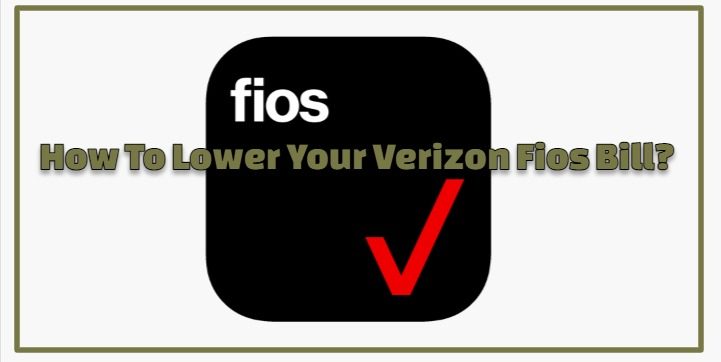
No comments:
Post a Comment