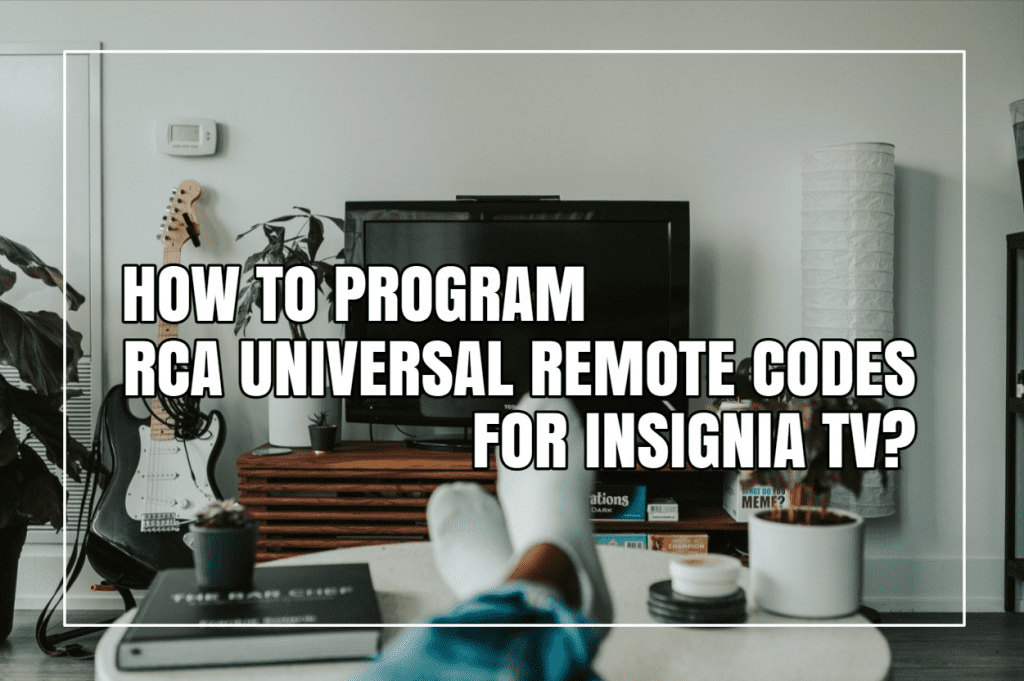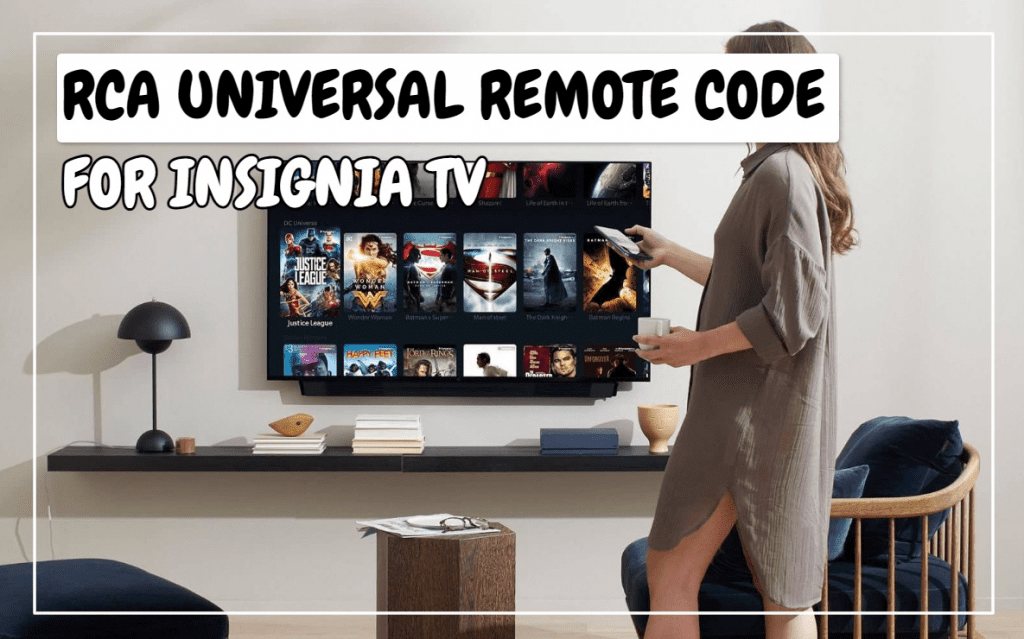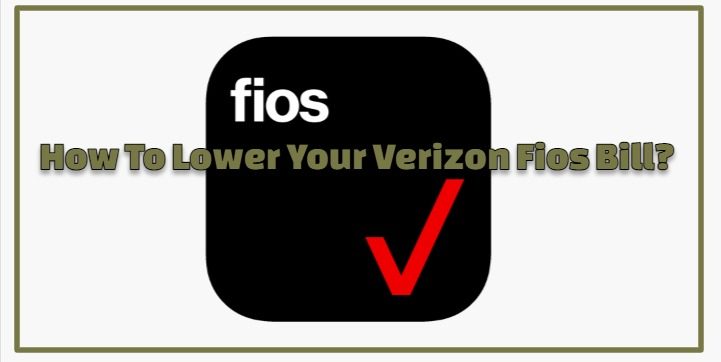The occasional consumption of entertainment content is a part of our existence. But what if the loss of a remote control disrupts our source of entertainment?
If your TCL television has been misplaced and cannot be located, you need not fret because there is a solution.

Our staff will demonstrate how to program TCL TV remote codes so you do not have to search for a misplaced remote. In general, universal remotes work with TCL televisions. However, you must have the correct universal remote code for your TCL TV to make them compatible.
LIST OF THE TCL TVS’ UNIVERSAL REMOTE CODES
| S/N | TCL TV Brand | Universal Remote Codes |
| 1. | RCA | 3183, 3847, 13183, 0898, 12434, 14398, 2429, 2434, 4178, 2414, 3426, 4398 |
| 2. | GE | 4921, 3571, 3431, 3421, 2301, 2111, 2011, 2061, 1851, 6201, 6171, 5771, 6031, 5961, 1691, 1421, 0091, 2851, 2891 |
| 3. | Altice USA (Cablevision/Suddenlink/Optimum | 1561, 1661, 1931, 4141, 2801, 3311, 3411, 0001, 0821, 1111 |
| 4. | Spectrum | 11756, 268, 1566, 387 |
| 5. | Philips | 14874, 17956, 2111, 6171, 10625, 16915, 13871, 13773, 4921, 12270, 14216, 15564, 2061, 5961, 14235, 0733, 3571, 18522, 16374, 19247, 3421, 15064, 10125, 2011, 6201, 10900, 16276, 16665, 1564, 5771, 1691, 11125, 1421, 2851, 17750, 13020, 15466, 12770, 1851, 14333, 6031, 15738, 18516, 15260, 0091, 16573, 2856, 3431, 2301, 16475 |
| 6. | AT and T DirectTV | 10706, 11756 |
| 7. | Buckeye Broadband | 2434, 12434 |
| 8. | Century Link | 3183, 2434, 2414 |
| 9. | Comcast Cable (Xfinity) | 11756, 12292, 12290, 12434, |
| 10. | Cox Communications | 12434, 11756, 1756 |
| 11. | DISH Satellite TV | 645, 535, 1756 |
| 12. | ATT U-verse | 12434, 1346 |
| 13. | Windstream | 3183, 2434, 2414 |
| 14. | Bright House Cable | 1756 |
| 15. | Google Fiber | 2856 |
| 16. | Time Warner (Spectrum) | 268, 1566, 387 |
| 17. | TiVo | 0366, 0091 |
HOW TO PROGRAM YOUR TCL TV REMOTE WITHOUT USING CODES?
This is an automated search system. For instance, all the universal remote codes for your TCL-brand television are scanned in your remote. Then, it will scan one TCL TV universal remote code at a time to discover the correct code for programming your universal remote.
Here are the steps to programming your TCL TV universal remote without codes:
- Turn on the smart TV you wish to control with your universal remote.
- Turn on the universal remote and hold the TV, DVD, CBL, and OK/SEL buttons for approximately two to three seconds.
- The LED light indicates that your intelligent device is available for programming.
- Direct your universal remote to the intelligent device.
- Select “CH-” and “CH+” from the menu. Your universal remote will display an on/off indicator.
- Press the Down or Up button until your smart device is turned off.
- Pressing the Power button will reveal the remote code. Your intelligent device should power on.
- Change the TV’s channel after turning it on to determine whether the universal remote is programmed correctly.
To store the universal remote’s code, press the Device icon.
The intelligent device’s LED will illuminate twice to indicate that the code has been successfully stored.
HOW TO MANUALLY PROGRAM YOUR TCL UNIVERSAL REMOTE CONTROL?

You can also use the keycode to program your universal remote for the TCL TV. The keycode indicates the device’s model and manufacturer.
Here is how to proceed;
- First, turn on your digital device.
- Tap the TV icon on the TVL universal remote’s remote control.
- Press the Setup button until the LED flashes on your universal remote. This indicates that the mode is set to Learning.
- Enter the keycode from the Instructions Booklet (Programming guide).
- Direct your universal remote to the television.
- Press and hold the Power icon on your remote control.
- Release the Power button when the television screen goes black.
That is all that is required. Your digital television is now compatible with your universal remote. If your smart device is incompatible with your universal remote, repeat the steps above using a different code.
HOW TO PROGRAM YOUR TCL TV REMOTE UNIVERSAL WITH CODE SEARCH?
Additionally, you can configure your universal remote’s “search mode” to scan for the correct code. Here you can succeed.

- Turn on your intelligent device.
- Hold down the Setup button on the universal remote control.
- Type the three-digit code (9-9-1).
- Tap the Power button followed by the CH+ button on your universal remote to power off your smart TV.
- After completing the preceding steps, your universal remote should function properly for all functions.
- If none of those options work, you can also try controlling your TCL TV with an Alexa-enabled device or phone.
The procedures above can facilitate the programming of your TCL TV universal remote. If your smart device is incompatible with your universal remote, try different codes or contact customer service for assistance.
FREQUENTLY ASKED QUESTIONS
How do I locate the TCL TV code?
Cable providers provide these credentials for TV remotes. These companies must provide TCL with their credentials. If the brand or model of your remote needs to be listed, please contact your service provider.
How do I link my universal remote to my TCL Roku device?
As pictured above, open the battery compartment to locate the pairing switch. Press and hold the pairing button for three (3) seconds or until the pairing indicator light begins to flicker. Try again if the light does not illuminate.
Can any remote be used with a TCL Roku TV?
The Roku Simple Remote ($15, IR only) is incompatible with Roku TVs because IR remotes cannot connect with Roku devices. However, the $20 Roku Voice Remote and $30 Roku Voice Remote Pro are compatible with Roku TVs.
Can a universal remote be used with a Roku TV?
Yes, a universal remote can be used with your Roku device. However, ascertain that the remote is compatible with your Roku device, as not all all-in-one remotes are Roku-compatible. There are also universal remotes that are replicas of the Roku remote.
from Sycamore Net https://sycamorenet.com/tv/tcl-roku-tv-remote-codes/