Spectrum remotes are generally simple to use and comprehend, although initial programming might be complicated. There is no delay when the gadget is prepared and scanned for codes. Let’s examine the few straightforward steps required to program a Spectrum remote.
Multiple electronic devices for home entertainment are likely in today’s technologically advanced society. For example, televisions, cable boxes, DVD and Blu-ray players, etc. However, switching between multiple remotes to control everything can be a hassle.

A Spectrum remote is an excellent alternative if you tire of juggling six remotes (or losing them). Then, after programming your remote, you can enjoy perfect entertainment. (and a neater coffee table).
HOW TO PROGRAM A SPECTRUM REMOTE FOR A TELEVISION?
You will receive a user guide and programming instructions for programming Spectrum Remote to your TV and other devices. If you do not know the model number of your remote, you can locate it by gently removing the battery cover and looking inside. After identifying it, you may begin setting up the Spectrum Remote.
The Spectrum Guide quickly identifies your television brand and guides you through the programming procedure using the Spectrum Remote. The TV and audio equipment can then be controlled using simple push commands.
If your TV brand is unknown or you enjoy DIY projects, you may need to read the Spectrum Remote Setup instructions to complete your task.
PROGRAM SPECTRUM REMOTE –1060BC2/1060BC3
The Spectrum 1060BC3 Remote Control is preprogrammed with a cable box, Pioneer audio receiver, Toshiba DVD player, and RCA television. Spectrum Remote programming for models 1060BC2 and 1060BC3 can be accomplished by following the instructions below.
CODES FOR SPECTRUM REMOTE 1060BC2/1060BC3 TV PROGRAMMING
Start by locating the 5-digit programming code for your television. The code you want can be found in the table that follows.
- Next, hit the “TV” device button on the remote control just once.
| TV Brand | TV Code |
| Dynex | 11463, 11780, 11785, 11810, 12049, 12184 |
| Insignia | 11423, 11564, 10171, 11204, 11517, 11641, 11660, 11710, 11780, 11892, 11963, 12002, 12049, 12088, 12417 |
| LG | 11423, 10017, 11265, 10178, 10700, 10856, 11178, 11768, 11993, 12358, 12424 |
| Magnavox | 11454, 11866, 10054, 10051, 10706, 10802, 11198, 11254, 11365, 11856, 11944, 11963, 11990, 12372 |
| Panasonic | 10250, 11480, 11457, 10051, 10650, 11271, 11291, 11410, 11941, 11946 |
| Philips | 11454, 11866, 10054, 10690, 11154, 11744, 11806, 11856, 11867, 12372, 12374 |
| RCA | 11547, 10178, 11447, 10047, 10051, 10093, 10679, 11047, 11147, 11247, 11347, 11781, 11948, 11953, 11958, 12002, 12187, 12247, 12434 |
| Samsung | 10812, 10060, 10702, 10178, 10650, 10766, 10814, 11060, 11903, 12051 |
| Sharp | 10818, 10093, 10688, 10851, 11602, 11756, 12360 |
| Sony | 10000, 10810, 10834, 11317, 11685 |
| TCL | 11756 |
| Toshiba | 11524, 10156, 11256, 11265, 10060, 10650, 10822, 10832, 10845, 11156, 11356, 11656, 11704, 11935, 11945, 12006 |
| Vizio | 11758, 10864, 10885, 11756 |
| Zenith | 10000, 11423, 10047, 10017, 10463, 11265, 10178, 11145, 10145, 11661 |
- After that, press and hold the SETUP button until the mode button blinks twice.
- Then, input the 5-digit code for your device listed in the preceding table. The mode key that has been selected will blink twice.
- If the selected mode key blinks repeatedly, repeat steps 3 to 5 and enter the same code again.
- Once finished, point the Remote at the television and push the Power/Play button once. The TV must be turned off. Repeat steps 2 through 5 to obtain a working code if the television does not turn off. If the problem persists, you may need to perform troubleshooting to fix it.

TROUBLESHOOTING
If you’ve done all the procedures and your TV still won’t respond to the remote, try these troubleshooting solutions to fix the problem.
- Slowly press and release the CH- key to traverse back through the codes and allow the television to power on.
- Once on your Spectrum remote, press the TV button. Next, press and hold the SETUP button until the TV button blinks twice.
- Then, enter the digits 9 9 1 and allow the TV key to blink twice more.
- After then, press one key on your keyboard. The TV button will again blink twice.
- Next, point the Spectrum remote at the television and push the POWER button once.
- Once complete, repeatedly press and release the CH key. When the TV is turned off, stop.
- Now, push the POWER button to turn on the television and the SETUP button to lock in the code.
SPECTRUM REMOTE PROGRAMMING — UNIVERSAL CLIKR-5: UR5U-8780L / 8790
These Spectrum remotes can be programmed utilizing a straightforward Auto-Search method, which can be followed quickly for Spectrum Remote programming. Before we begin, locate the three-digit device code for the TV brand you wish to configure the Spectrum remote for in the table below.
| TV Brand | TV Code |
| LG | 363, 113, 116, 102, 112, 143, 569, 284, 648, 741 |
| ONN | 705 |
| Samsung | 258, 050, 363, 143, 333, 228, 229, 515, 655 |
| Sharp | 251, 019, 028, 363, 143, 175, 308, 684, 692, 735 |
| Sony | 001, 608, 646, 651, 702 |
| Toshiba | 138, 030, 007, 258, 325, 230, 703 |
| Vizio | 386, 387, 624, 625, 675 |
AUTO-SEARCH TECHNIQUE
- Turn on the television.
- Press the TV and OK/SEL buttons simultaneously on your Spectrum remote for three seconds. This should cause the LED to illuminate for thirty seconds.
- Then, point the Remote at the television and push the CH or CH- button one at a time, or hold down the button until the television is switched off. Once complete, your remote will emit codes for power on/off.
- Press the POWER button to confirm that you’ve entered the correct code. If the proper code is entered, the gadget will turn back on. Then you can test your Remote’s volume/mute/etc. Buttons. If the buttons do not function, you must repeat step 2.
- Next, hit the button on the television to lock the code. If done correctly, the device’s LED will blink twice to indicate success.
Note: If, after utilizing the Auto-Search method, your Remote is still not linked with your TV, you can program your Spectrum remote using the Quick Setup Method or the Manual Method outlined below.
QUICK METHOD OF ESTABLISHMENT
- Turn the TV on.
- Depending on the brand of your television, consult the Quick Setup Code tables in the Remote’s instructions and press the TV and YELLOW (A) or BLUE (B) buttons. This will cause the LED on the TV button to illuminate for 30 seconds.
- Aim the Remote at the television and input the one-digit code that corresponds to your television’s brand. This information may be located in the Quick Setup Code tables in the remote’s manual. Now, your television should turn off. If it does not, press the same number button again until it goes off.
- Note: If your Remote immediately exits programming mode and the LED turns off, it likely lacks compatible codes. If you are still looking for the appropriate code, try the 3-digit code or the Auto-Search method if you have failed to do so.
- After turning off your television, press the TV button again to store the code.
MANUAL PROCEDURE
If you cannot locate your TV brand in the digital code list, download the remote handbook to program Spectrum Remote using the handbook Method before proceeding with the procedures below.
- Turn the TV on.
- Press the TV and OK/SEL buttons on your Remote for three seconds simultaneously. After that, the LED on the television will illuminate for 30 seconds to indicate that it is ready to be programmed.
- Now, point your Remote at your TV and press the brand-specific button. If there are many codes for your TV brand, enter one code at a time until the device turns off. However, you must wait one second between each code entry.
- Next, to confirm that the correct code has been entered hit the POWER button. Your television should restart. After turning on the television, try changing the channels to confirm that the Spectrum remote has been properly programmed.
- Then, hit the button on the gadget to lock the code. The device’s LED will blink twice to indicate the lock code has been entered.

SPECTRUM REMOTE CONTROL—URC 2068/2069 PROGRAMMING
Follow the instructions below to pair your Spectrum remote with your television.
| TV Brand | TV Code |
| Samsung | 0178, 0766, 0814, 1060, 2051 |
| LG | 0178, 0856, 1423, 1337, 1530 |
| Toshiba | 0156, 1343, 1369, 1524, 1743, 1935 |
| Sharp | 0818, 2402 |
| Sony | 0810, 1685 |
| Vizio | 0864, 0885, 1756, 1758, 2707 |
SPECTRUM REMOTE CONFIGURATION THROUGH TV CODE
- Turn the TV on.
- Next, press and hold the SETUP button until the LED blinks twice.
- Then, input the first code corresponding to your television brand from the abovementioned list. Once the correct code has been entered, the LED will blink twice.
- Then, hit the POWER button to do an equipment test. When the configuration is complete, the gadget should immediately power off.
- If your television does not turn off, repeat step 1. However, use the following code on the list for your TV brand this time.
CANNOT LOCATE YOUR CODE? HERE’S HOW TO PROCEED:
If you have tried all of the setup codes for programming your Spectrum remote to your TV and none of them, have worked, or if your TV brand is not listed and you are unable to complete the setup, you can follow the procedures below to find your code:
- Turn the TV on.
- Then, hold the SETUP button down until the LED blinks twice.
- Press and hold the OK/Enter button after that.
- When the television turns off, release the OK/Enter key. The code is restricted.
POPULAR BRAND SPECTRUM REMOTE SETUP FOR URC 2068/2069
- Turn on the TV.
- Then, press and hold the SETUP button until the remote’s LED flashes twice.
- Then, push the POWER button. Noting the LED should remain lit.
- Then, press and hold the digit key that corresponds to the brand of your television:
| Digit Key | TV Brand |
| 1 | Insignia/Dynex |
| 2 | LG/Zenith |
| 3 | Mitsubishi |
| 4 | Panasonic |
| 5 | Philips/Magnavox |
| 6 | Samsung |
| 7 | Sharp |
| 8 | Sony |
| 9 | Toshiba |
| 10 | Vizio |
- Release the button once the television has been turned off. The setup is now complete.
IS THE SPECTRUM REMOTE CONTROL FAULTY? NOT TO WORRY!
There are several reasons why your remote may not be functioning. First, address the difficulties by following the straightforward advice listed below.
| Problem | Solution |
| Dead or old batteries | Change the batteries. |
| Hindrance between the cable terminal and remote | Ensure there are no obstructions between the digital receiver and the remote control. |
| The remote is not set in Cable TV mode. | Press Input or CBL on your remote control to reboot your digital receiver and attempt to pair your remote to the digital receiver again. |
If you continue to experience problems, you can visit your local Spectrum Service Center to exchange the Remote for a new one and have the Spectrum Team repair the issue.
HOW DO RADIO FREQUENCIES PAIR A SPECTRUM REMOTE?
A Spectrum remote can be programmed to your receiver through radio frequency in a few simple steps. While you configure your Spectrum remote in this manner, you can use it even while the receiver is out of sight.
Follow the instructions below to couple your remote control and receiver via radio frequency:
- Locate and push the MENU button on the Remote.
- Select SETTINGS & SUPPORT from the menu on your TV’s left side.
- Then choose SUPPORT from the left-hand menu.
- Select REMOTE CONTROL from among the middle tiles.
- Next, select RF PAIR NEW REMOTE from the list of tiles.
- Additionally, adhere to the instructions displayed on the screen.

CONCLUSION
Spectrum Remote programming is the only thing between you and nonstop binge-watching once you subscribe to the magnificent Spectrum TV service.
While setting up Spectrum Remote by yourself may sound complicated, it’s relatively simple! Roll up your sleeves, put on your thinking cap, and follow this article’s straightforward, step-by-step directions.
And you will be finished programming the Spectrum Remote in no time! However, if you require further assistance, please call the 24/7 Spectrum Customer Service for assistance!
FREQUENTLY ASKED QUESTIONS
What is the Spectrum universal remote code?
Once on your Spectrum remote, press the TV button. Next, press and hold the SETUP button until the TV button blinks twice. Then, enter the digits 9 9 1 and allow the TV key to blink twice more.
How can I locate my TV code?
Using the TV’s remote, navigate to Settings and then Support. This window displays the model code when you select About this TV. Once you have the model number, you can learn more about your television.
How can I reset my universal Remote from Spectrum?
Change out your batteries. Ensure that your Spectrum Receiver (cable box) is active. Press the buttons on your receiver to change channels. (if available). Remove any obstructions (such as furniture) from near the receiver.
from Sycamore Net https://sycamorenet.com/tv/spectrum-remote-codes/
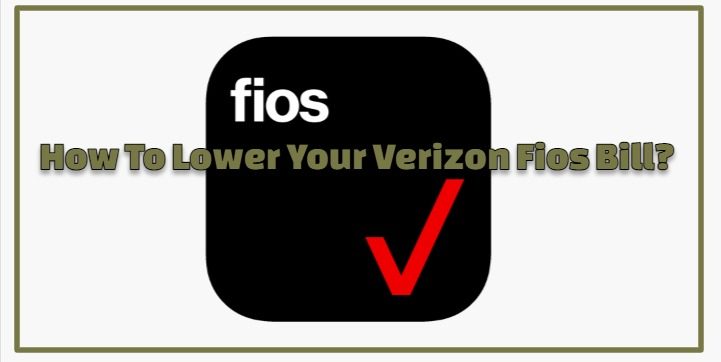
No comments:
Post a Comment