Internet connectivity issues can often turn your exciting TV time into a frustrating ordeal, especially when your LG TV refuses to connect to Wi-Fi. As one of the most common problems many users face, it predominantly stems from incorrect log-in credentials or outdated firmware.

This guide meticulously breaks down every possible reason and offers practical solutions to fix these Wi-Fi connection glitches on your LG TV swiftly and easily. Get ready because we are about to transform you from being puzzled by connectivity issues into an expert troubleshooter in no time!
Key Takeaways
- Double-check the Wi-Fi login credentials and ensure that they are correctly entered on your LG TV.
- Verify that the location country settings on your LG TV match the actual country you are in to avoid compatibility issues with Wi-Fi networks.
- Update the firmware on your LG TV to fix any connectivity problems caused by outdated or corrupt software.
- Reduce interference from other devices by moving them away from your router and placing it in an open area for better signal reception.
Troubleshooting: Issues on LG TV not connecting to wifi
| Issue | Solution |
|---|---|
| The TV is not finding any networks | Make sure that your TV is within range of your Wi-Fi network. You can also try restarting your router and your TV. |
| The TV is finding the network but not connecting | Make sure that you have entered the correct password for your Wi-Fi network. You can also try forgetting the network and then reconnecting to it. |
| The TV is connecting to the network but not loading any content | Make sure that your internet connection is working properly. You can also try restarting your TV. |
| The TV is connecting to the network but the connection is slow | Make sure that your router is not too far away from your TV. You can also try connecting your TV to a wired connection instead of Wi-Fi. |
| The TV is connecting to the network but the signal is weak | Make sure that there are no obstacles between your TV and your router. You can also try moving your router closer to your TV. |
Possible Reasons Why LG TV is Not Connecting to Wi-Fi
The LG TV may not be connecting to Wi-Fi due to incorrect login credentials or mismatched location country settings.
Incorrect Wi-Fi login credentials
Incorrect Wi-Fi login credentials pose a common yet easily fixable problem for LG TV users attempting to connect to WiFi. This issue arises when the password entered into the TV doesn’t match the router’s current setting, preventing a successful connection.
If you’ve recently changed your WiFi password or network name (SSID), remember to update it on all connected devices, including your LG TV. Double-check that you’re inputting the correct upper-case and lower-case letters since passwords are case-sensitive.
Lastly, ensure there is no mistake in typing special characters as they can often be tricky to input correctly using television remotes. With accurate login credentials in place, establishing a stable wifi connection with our LG TVs should be straightforward and hassle-free.
Mismatched location country TV settings
One possible reason your LG TV is not connecting to Wi-Fi is mismatched location country settings. This means that the location setting on your TV may not match the actual country you are in.
The location setting affects various aspects of the TV, including network connectivity.
If the country setting on your LG TV is incorrect, it can cause wifi issues with your network. Your TV may be trying to connect to a different region’s network frequencies or channels, which could result in connection problems.
To fix this issue, you must ensure that your LG TV’s location settings are accurate and aligned with the country you are in.
By correctly adjusting the location country settings on your LG TV, you can ensure that it connects seamlessly to available Wi-Fi networks in your area. This simple step can help resolve any wifi issues caused by mismatched location settings and allow you to enjoy uninterrupted streaming and online content on your LG TV.
Outdated or corrupt firmware
If your LG TV is having trouble connecting to Wi-Fi, one possible culprit could be outdated or corrupt firmware. Firmware refers to the software that runs on the TV and controls its functionality.
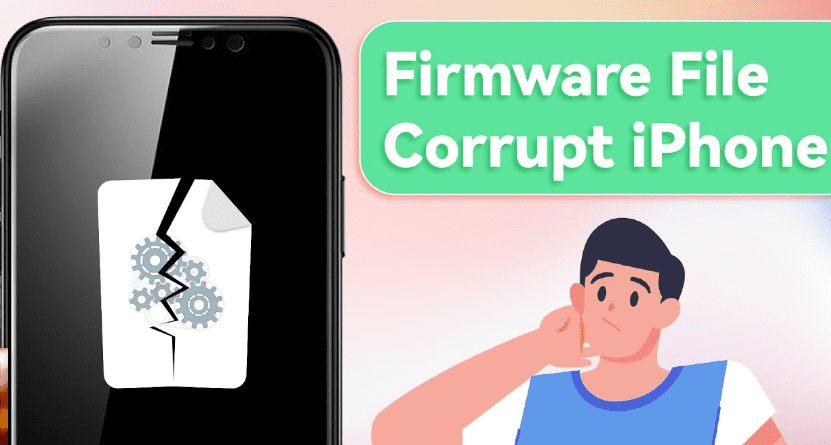
If this software becomes outdated or corrupted, it can interfere with the TV’s ability to connect with your Wi-Fi network.
Updating the firmware on your LG TV is relatively straightforward. You can usually do this by navigating to the settings menu on your TV and selecting the “Software Update” option. You’ll be prompted to check for updates and install any available upgrades from there.
It’s important to note that updating firmware may also require an internet connection, so if your LG TV isn’t currently connected to Wi-Fi, you may need to use an alternative method such as downloading the firmware onto a USB drive from a computer and then inserting it into your TV for installation.
Corrupt firmware, on the other hand, can be more challenging to fix as it typically requires professional assistance from customer support or technical services. These experts will have access to specific tools and resources necessary for restoring or reinstalling clean firmware on your LG TV.
Interference from other devices
Other devices in your home can cause interference and disrupt the Wi-Fi connection on your LG TV. This interference can come from appliances like microwaves, cordless phones, and other electronic devices that operate on similar radio frequencies.
These devices can interfere with the signals being transmitted by your router, resulting in a weak or inconsistent connection to your LG TV. To minimize this type of interference, try moving other devices away from your router and LG TV.
Additionally, make sure that you place your Wi-Fi router in an open area where it is less likely to have its signal blocked by walls or furniture. By reducing the interference caused by other devices, you can improve the reliability and strength of your LG TV’s Wi-Fi connection.
Distance or network congestion
Distance and network congestion can also contribute to LG TV’s Wi-Fi connectivity issues. If your router is too far away from the TV, the signal strength may weaken, resulting in a poor or unstable connection.
Additionally, if multiple devices are connected to the same Wi-Fi network simultaneously, it can lead to network congestion and slow the overall internet speed. Try moving your router closer to the TV to overcome these challenges for better signal reception.
Alternatively, consider reducing the number of concurrent connections or upgrading your internet service plan for faster speeds and improved stability. By addressing distance and network congestion factors, you can enhance your LG TV’s ability to connect to your Wi-Fi without any interruptions or performance problems.
Enabled Quick Start+ feature
The Quick Start+ feature on an LG TV allows it to power up quickly and be ready for use almost instantly. However, this feature can sometimes interfere with the TV’s ability to connect to the Internet.
If your LG TV is not connecting to Wi-Fi, it’s worth checking if the Quick Start+ feature is enabled.
To disable the Quick Start+ feature, go to the settings menu on your LG TV and navigate to “General.” Select “Quick Start+” or a similar option from there and toggle it off. Once disabled, restart your TV and try connecting to Wi-Fi again.
Enabling this feature can cause compatibility issues with certain routers or network configurations. Disabling it gives your LG TV a better chance of establishing a stable connection with your Wi-Fi network.
Remember that each LG Smart TV model might have slight variations in terms of menu options and layout. If you can’t find the exact location of the Quick Start+ setting on your specific model, refer to the user manual or online guides provided by LG for more information.
Router settings
To fix LG TV not connecting to Wi-Fi, it’s important to check the router settings. Sometimes, certain configurations or security settings on the router can prevent the TV from establishing a connection.

Ensure that the router is set up correctly and that it allows devices to connect via Wi-Fi. Additionally, you may need to adjust any firewall or access control settings that could be blocking the LG TV’s access to the network.
Reviewing and modifying these router settings can potentially resolve any issues preventing your LG TV from connecting to Wi-Fi.
Physical damage to the TV
Physical damage to the TV can also be a reason why your LG TV is not connecting to Wi-Fi. If there is any visible damage, such as a cracked screen or broken antenna, it may affect the TV’s ability to establish a reliable connection.
Additionally, internal components could have been damaged due to physical impact or mishandling, leading to connectivity issues. Always make sure that your TV is in good condition and free from any physical damage that could interfere with its Wi-Fi capabilities.
Auto-optimization settings on the router
Some router models have auto-optimization features that can interfere with the Wi-Fi connection on your LG TV. These settings are designed to prioritize certain devices or functions, which may lead to connectivity issues for your TV.
To fix this problem, you can access your router’s settings and disable any auto-optimization features. This will allow the Wi-Fi signal to be distributed evenly across all connected devices, including your LG TV, ensuring a stable and reliable connection.
By adjusting these settings, you can improve the performance of your Wi-Fi network and eliminate any potential disruptions that may be preventing your LG TV from connecting to Wi-Fi properly.
Solutions to Fix LG TV Not Connecting to Wi-Fi
To fix LG TV not connecting to Wi-Fi, first, check the login credentials and internet connection. Then, update the firmware and adjust the router placement for better signal strength. Restarting and factory settings for both the router and TV can also be effective solutions.
Disabling the Quick Start+ feature and checking Wi-Fi cables are recommended troubleshooting steps.
Check login credentials and internet connection
To fix the issue of an LG TV not connecting to Wi-Fi, start by checking the login credentials and internet connection. Make sure that you are entering the correct Wi-Fi password on your TV. Additionally, please verify that your internet service is active and working properly by testing it on other devices such as smartphones or laptops.
Incorrect login credentials or an unstable internet connection can prevent your LG TV from connecting to Wi-Fi. So, double-check these essential elements before proceeding with any further troubleshooting steps.
Update firmware and time zone
It is essential to update the firmware and time zone settings to fix LG TV’s connectivity issues. Outdated firmware can cause compatibility problems with a home network, leading to connection failures.
Updating the firmware to the latest version available for your LG TV model ensures that any existing bugs or glitches are addressed, enhancing the device’s ability to connect to Wi-Fi seamlessly.
Another crucial step is adjusting the time zone settings on your LG TV. Incorrect time zone configurations might conflict with network authentication protocols, preventing the TV from establishing a stable connection.
Updating the time zone ensures that your LG TV synchronizes accurately with internet-based services and enables smooth access to online content.
Adjust router placement
To improve the Wi-Fi connection on your LG TV, one possible solution is to adjust the placement of your modem. You can optimize its signal strength and coverage by ensuring that the router is positioned in a central location and away from obstacles such as walls or furniture.
This will help establish a stronger connection between your LG TV and the wireless network, improving overall performance. Don’t forget to consider any potential sources of interference like cordless phones or microwave ovens, which can disrupt the wireless signal.
Taking these simple steps can go a long way in resolving connectivity issues with your LG TV’s Wi-Fi connection.
Restart and factory reset the router and TV
To resolve connectivity issues with your LG TV, one of the first steps you can take is to restart both your modem and the TV. Sometimes, simply power-cycling these devices can help refresh their settings and establish a stable connection.
To restart your router, locate the power source and unplug it from the socket. Wait for about 10 seconds before plugging it back in and allowing it to fully reboot. Once your router has restarted, move on to restarting your LG TV.
To restart your TV, locate the power button either on the device or its remote control. Press and hold this button for about 5-10 seconds until the TV powers down completely. Afterward, release the button and wait for another 10 seconds before turning it back on.
If a simple restart doesn’t fix the problem, you may also consider resetting the TV to factory settings on both devices. The process may vary slightly depending on your specific LG TV and router model but generally involves accessing their respective settings menus.
It’s important to note that performing a factory reset will erase all personalized settings and configurations, so take note or back up any crucial information beforehand. Following these steps should help address common Wi-Fi connectivity issues with LG TVs by resetting both devices to their default state.
Disable the Quick Start+ feature
One possible solution is to disable the Quick Start+ feature to fix an LG TV not connecting to Wi-Fi. The Quick Start+ feature allows the TV to turn on faster by keeping it in a low-power state instead of fully powering it off.
However, this feature can sometimes create connectivity problems with Wi-Fi.
To disable this feature, go to the settings menu on your LG TV and navigate to “General.” Find the “Quick Start+” option and toggle it off. Disabling this feature may help resolve any issues related to connecting your LG TV to Wi-Fi.
Check Wi-Fi cables
One common but often overlooked reason why an LG TV may have trouble connecting to Wi-Fi, is faulty or loose Wi-Fi cables. Although small and seemingly unimportant, these cables play a crucial role in establishing a stable connection between the TV and the router.
If there’s any cable damage or if they’re not securely plugged into their respective ports, it can disrupt the signal transmission and cause connectivity issues. To troubleshoot this problem, check all the connections between your LG TV and your router.
Ensure that each cable is firmly connected without any signs of wear or tear. By addressing this seemingly minor issue, you can potentially resolve your LG TV’s Wi-Fi connection problems efficiently.
Troubleshooting Specific Issues
If you encounter specific Wi-Fi connection issues on your LG TV such as a “WiFi is turned off” message, network drops, or incorrect password problems, don’t worry. This section will provide detailed troubleshooting steps to help you resolve these issues and get your LG TV back online.
Keep reading to find the solutions you need!
“WiFi is turned off” message
If you see the message “WiFi is turned off” on your LG TV, it means that the Wi-Fi feature on your TV is disabled. This could be due to a few reasons. First, make sure that the Wi-Fi button on your remote control is not accidentally turned off.
You can check this by pressing the dedicated Wi-Fi button or navigating to the settings menu and ensuring that Wi-Fi is enabled.
Another possible reason for this message is that there may be an issue with your network connection. Check if other devices in your home are able to connect to Wi-Fi without any problems. If they can, try restarting both your router and TV to refresh the connection.
In some cases, outdated firmware can also cause this issue. Make sure that both your router and TV have the latest firmware updates installed. You can usually find instructions for updating firmware in their respective user manuals or by visiting their official websites.
Wi-Fi connection drops in and out
A common issue that LG TV owners may encounter is when the Wi-Fi connection constantly drops in and out. This can be frustrating, especially when streaming movies or watching online content.
One possible reason for this problem could be interference from other devices or appliances, such as cordless phones or microwave ovens, which can disrupt the Wi-Fi signal. Another factor could be the distance between the TV and the router – if they’re too far apart, it can weaken the signal strength and cause intermittent connectivity issues.
Additionally, network congestion from multiple devices connected to the same network can also lead to a drop in the Wi-Fi connection on your LG TV. To resolve this problem, move your router closer to your TV or change its location to minimize interference.
The network doesn’t appear in the list
If you’re facing the issue where your LG TV is not connecting to Wi-Fi and the network doesn’t appear in the list, there could be a few reasons behind this. One possible cause might be that your Wi-Fi router is not broadcasting its SSID (network name), making it invisible to your TV.
Another reason could be that the signal strength of your router is weak or there may be interference from other devices in your home.
To resolve this issue, try manually entering the network SSID and password on your LG TV instead of relying on it to detect available networks automatically. Additionally, make sure that you are within range of the router and check if any nearby devices are causing interference with your Wi-Fi signal.
No internet access after joining the network
If you’re facing the frustrating issue of not having internet access on your LG TV after connecting to the network, you can try a few possible solutions. One common reason for this problem is an incorrect password entry during the connection process.
Double-check and ensure you have entered the correct Wi-Fi password on your TV. Another potential cause could be an issue with your router’s settings. Check if any firewall or security settings might be blocking the internet access to your TV.
Additionally, it’s worth verifying if other devices connected to the same network are experiencing similar issues, as this could indicate a broader connectivity problem with your internet service provider (ISP).
Updating your TVs and router firmware can also address compatibility issues and improve overall connectivity performance. Lastly, power cycling both your LG TV and router by turning them off for about a minute before restarting them may help resolve any temporary glitches causing this problem.
Unable to connect with an incorrect password
If you ca unable to connect your LG TV to Wi-Fi due to an incorrect password, there are a few steps you can take. First, double-check that you’ve entered the correct password for your Wi-Fi network.
When entering a long and complex password, it’s easy to make a typo or mistake.
If you’re certain that the password is correct but still can’t connect, try resetting your router and then reconnecting your LG TV to Wi-Fi. Sometimes, routers can experience temporary glitches that prevent devices from connecting even with the correct credentials.
Remember, it’s important to ensure the TV and router have up-to-date firmware installed. Outdated firmware can cause compatibility issues and hinder connectivity.
Conclusion
In conclusion, if your LG TV is not connecting to Wi-Fi, there are several steps you can take to fix the issue. Start by checking your login credentials and internet connection, then update the firmware and adjust router placement.
Restarting and factory resetting the router and TV can also help resolve the problem. By following these troubleshooting tips, you’ll have your LG TV back online in no time. Stay connected and enjoy your favorite shows!
FAQs
1. How can I troubleshoot my wireless connection?
To troubleshoot your LG TV’s Wi-Fi connection, you can try restarting both your router and the TV, ensuring that the network password is correct, moving the router closer to the TV for better signal strength, updating the firmware on the TV if available, or resetting the network settings on the TV.
2. Can interference from other devices affect my LG connection?
Yes, interference from other devices such as cordless phones, microwave ovens, Bluetooth devices, or neighboring networks operating on similar channels can disrupt your LG TV’s Wi-Fi connection and cause connectivity issues. Moving these devices away from your router and changing your router’s channel settings might help resolve this problem.
5. What should I do if none of these solutions fix my TV connection?
If none of the solutions you have tried fix your TV connection issue, there are a few additional steps you can take:
Check for hardware defects or physical damage: If your TV has hardware defects or physical damage, it may require professional repair
from Sycamore Net https://sycamorenet.com/tv/how-to-fix-lg-tv-not-connecting-to-wifi-easy-guide-2/
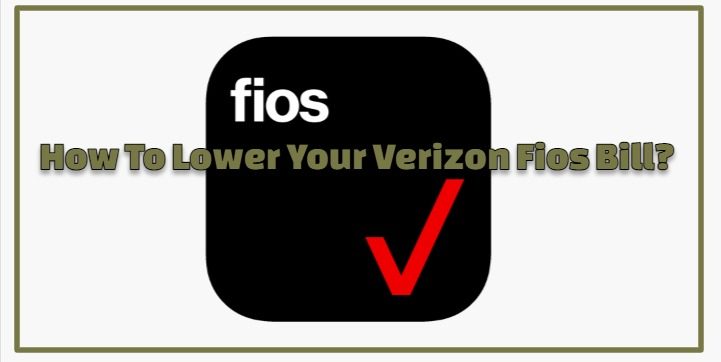
No comments:
Post a Comment